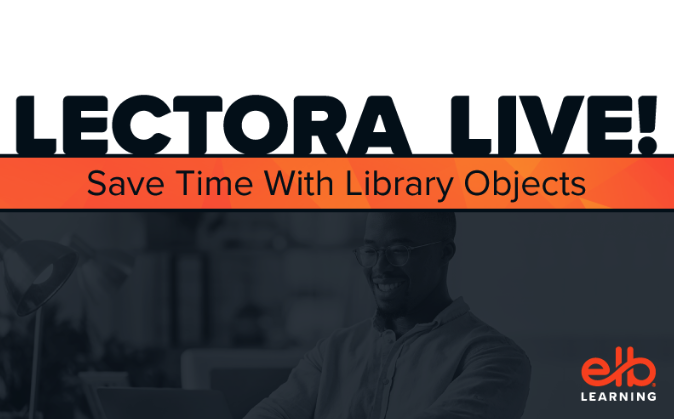
Lectora is the world’s most powerful authoring tool, and in this recorded webinar we’ll show you how the powerful Library Objects feature saves time as well.
What Is a Library Object?
A reusable and sharable component that can be easily inserted into any Lectora project—desktop or online.
Creating a Library Object
To create a library object in Lectora, identify and select your desired content in the Title Explorer.
- Essentially, anything below the title level can be included within your library object.
- You can select individual objects like images or audio, as well as groups of objects including action groups.
- From a structural level, you can select a single Chapter, Section, Sub-Section, or page as well as a combination of them.
Once you have selected the desired content, right-click on the content and select Save as Library Object.
Pro tip: Be sure to name your library object so it’s easy to locate!
We suggest naming it based on the functionality—something like “3 Tab Click to Reveal” or “Privacy Policy” or “Captions Placeholder”. (It will default to the name of the top-most object in the Title Explorer, but you can overtype that.)
A library object will contain your selections, as well as any variables associated with the objects and actions in your selections.
Inserting a Library Object
All of your library objects are saved to, and available from, the My Library tab on the Media Library Organiser.
Library objects are inserted into your Title Explorer immediately following the object currently in focus. If you mistakenly add library object content in an incorrect location, you can select it and drag it to another location in the Title Explorer before inserting a library object.

Jump to 7:11 (timecode in the video below) and see how to save an interaction as a library object.
Our Learning Solutions Engineers reveal how instructional designers and eLearning developers are sharing assets, and reusing advanced scripting with Library Objects. It’s nearly as easy as “point and click!”
This webinar reveals how users are saving time, sharing assets, and reusing advanced scripting with a simple point and click action called Library Objects. It’s so simple that beginning designers can reuse advanced JavaScript actions. We’ll show several examples, then share these Library Objects for you to edit and reuse.
Watch the Library Objects webinar recording below:
Are you a Lectora Desktop or Lectora Online user and want to know more? Not a Lectora user yet? Contact us below for more.